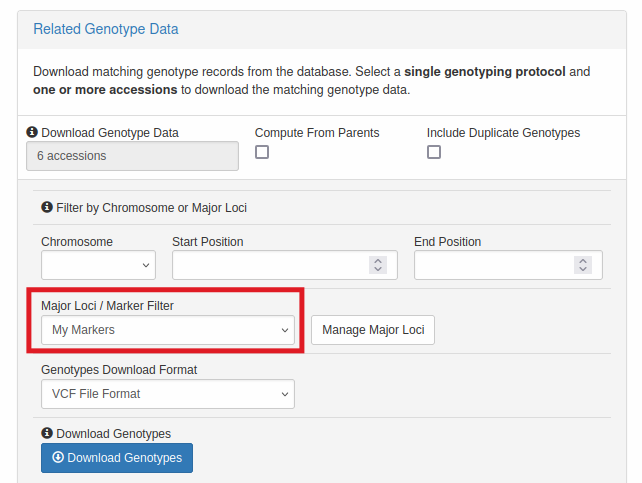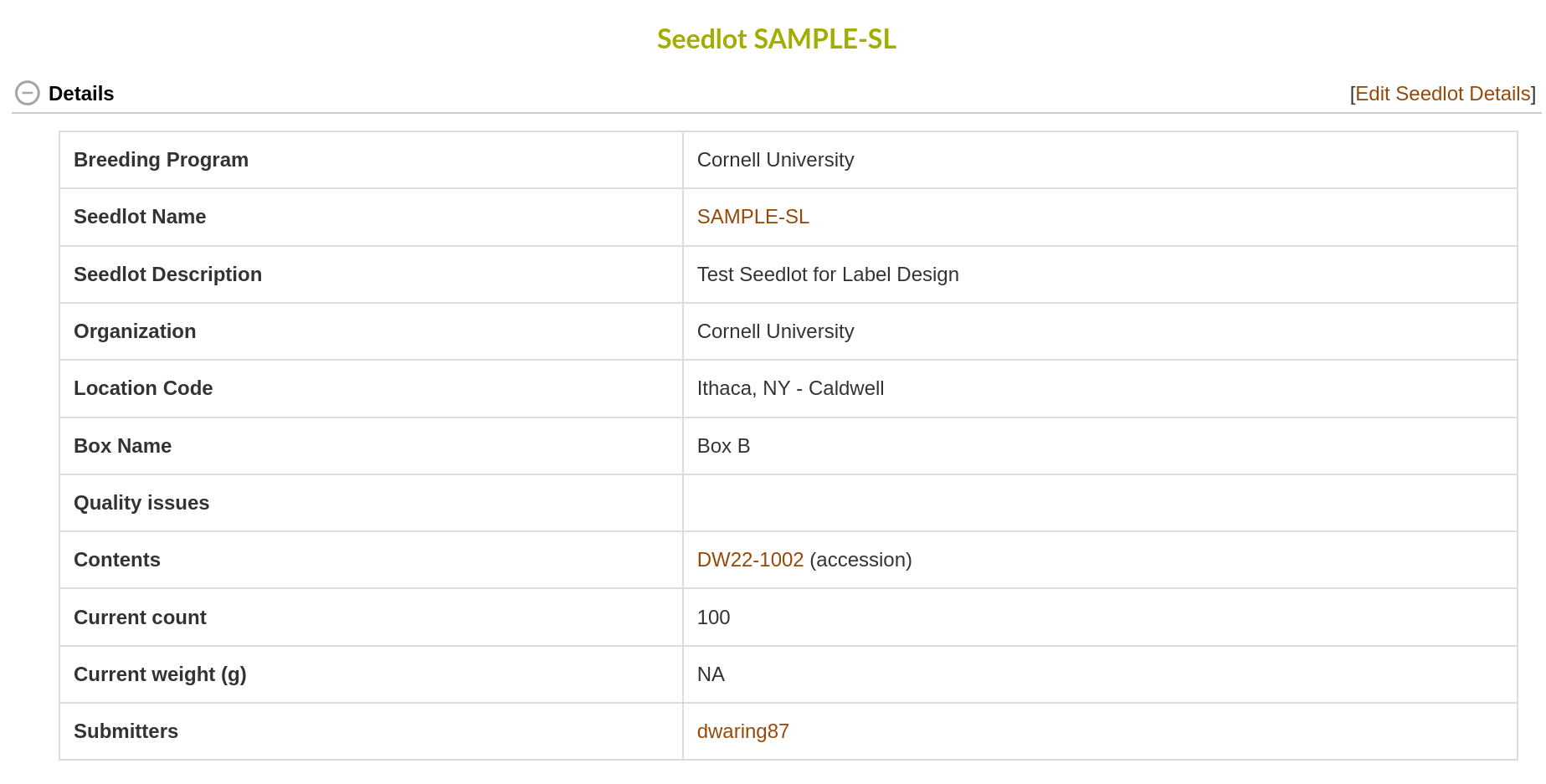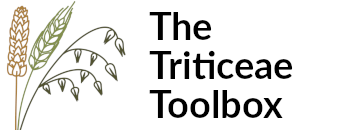
Hello,
This newsletter features some updates made to The Triticeae Toolbox (T3) over the last few months, including:
- Updates to the file uploads to add more support for csv files and more consistent column header handling
- Plot name is now optional in the trial upload templates
- The addition of accession properties to represent wheat market classes, such as hardness, color, and growth habit
- A new option to filter genotype downloads by markers.
- The new ability to filter seedlots by trial usage
File Upload Improvements
If you've used T3 enough, you may have noticed some inconsistencies with how file uploads are handled for different data types across the website. Each data type might support a different file type, such MS Excel, comma-separated csv, or tab-separated txt. For example: accessions have to be uploaded as an Excel file while pedigrees need to be formatted as a tab-separated .txt file. In addition, there might be slight differences in how the column headers are handled, such as whether or not they need to be in a particular order or if optional columns can be left out if you're not using them.
The good news is, we're working on making file uploads more consistent across the website! We're in the process of refactoring the main uploads so that way they all support the same file types (MS Excel - .xls or .xlsx, comma-separated .csv files, or tab-separated .txt files). In addition, they will all support flexible column headers, where the column order does not matter and optional columns can be left out if they're not being used. This should make it easier to generate the upload templates.
The data types that are currently supported are:
- Locations
- Accessions
- Pedigrees
- Single Field Trials
- Multi-Field Trials
- Phenotype Observations (simple format)
- Seedlots
Look for this message when uploading a file to see if that upload type supports the new features:

In addition, we've made a small change to trial upload templates. Now, the plot_name column is optional. If you don't provide a plot name, it will be automatically generated for you using the format: '{trial_name}-PLOT_{plot_number}' (for example: UMOPN_Ithaca_2024-PLOT_101). This will make it easier to generate the trial template if you don't want to fill in the plot name for every row. If you prefer to have more control over the plot names assigned to your plots, you can still include the plot_name column and create your own plot names.
Wheat Market Class Properties
We've made it easier to add information about wheat market classes to accessions in the T3/Wheat database. Previously, this information was stored as a separate "genetic character" data type. Now, there are three accession properties: hardness, color, and growth habit that can be used to store market class information. These can be added or updated when uploading an accession template and adding 'hardness', 'color', and/or 'growth habit' columns to the template.
When these attributes are present, they will be displayed on the Accession detail page with the other properties:
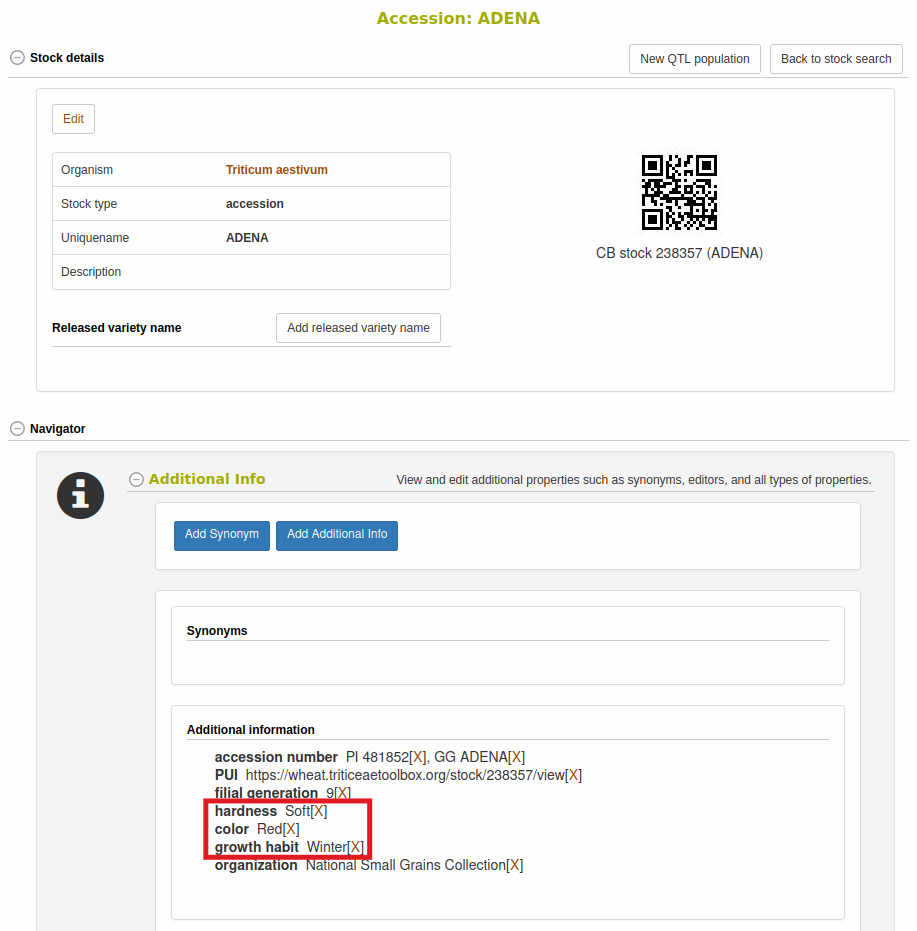
In addition, you can easily search for Accessions that match a market class of interest. From the Search > Accessions and plots page, you can expand the "Advanced Search" section and then the "Properties" subsection. Here you can add the hardness, color, and/or growth habit properties and enter the values you're interested in.
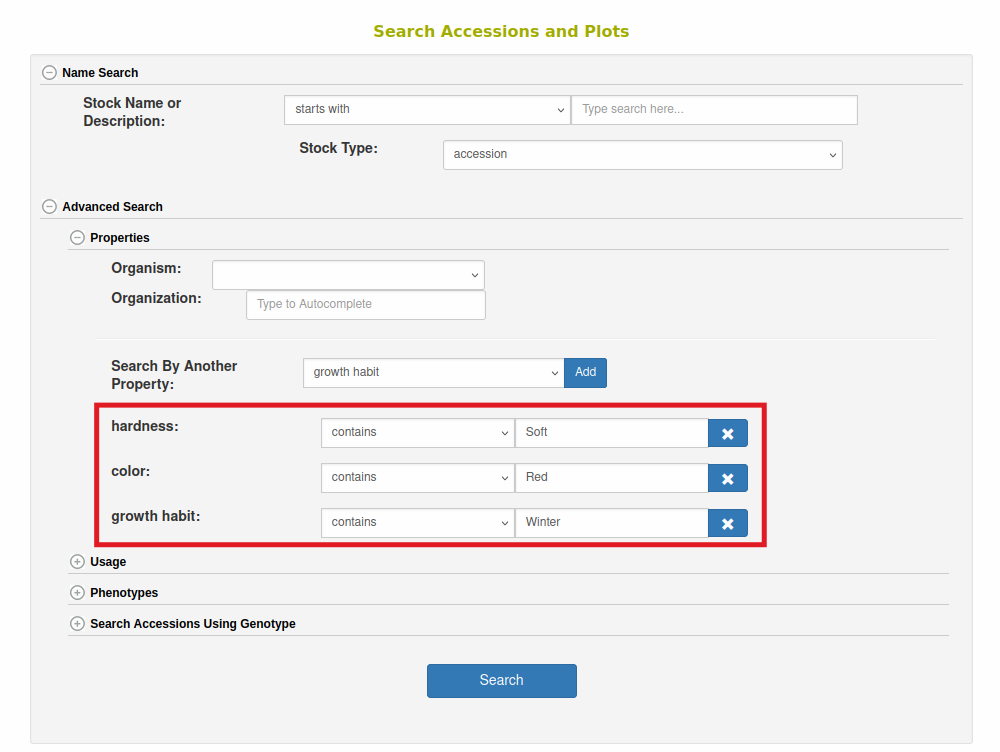
The search results will include Accessions that match all of the selected properties:
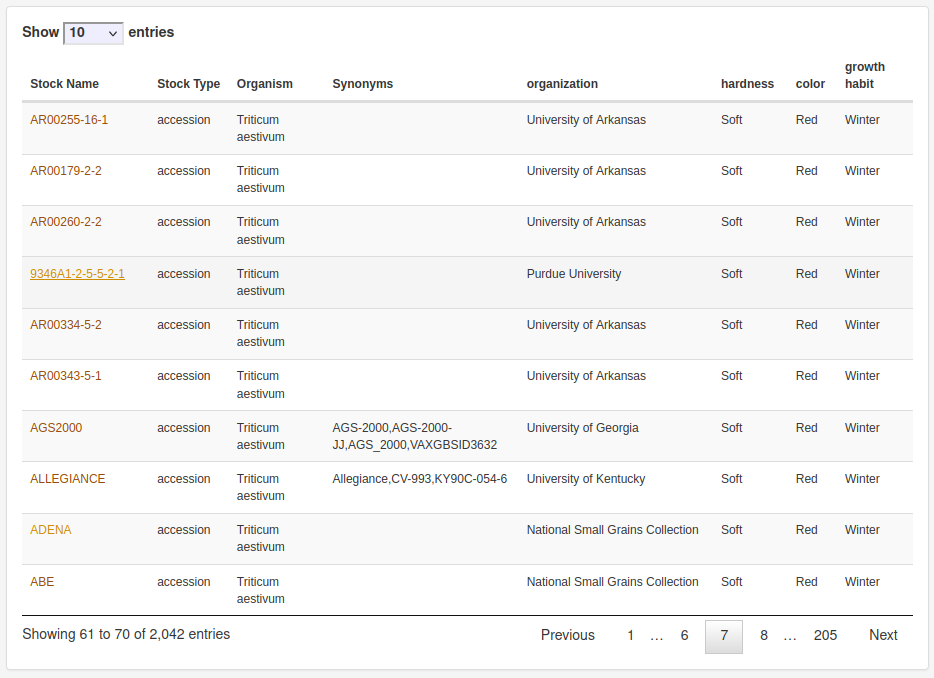
Wizard Genotype Download: Filter Download By Markers
When downloading genotype data using the Wizard there is a new option to filter the output using a list of markers. This is useful if you are only interested in the genotypes for specific markers. Before using the filter, you should create a list of markers using the “List” page available in the upper right of the website.
- Fill in a list name and description and click on the "New List" button
- Search for that list name and click on the entry in the "List Name" column
- Paste or type in marker names into the "Add New Items" box and click on the "Add" button
- In the "Type" box select "marker" and click the "Validate" button
Now you can use this list in the Wizard to filter the output. General limitations of using the Wizard for genotype data are that you need to specify a single genotype protocol. If you don’t specify a genotype protocol, then the wizard will either use the default genotype protocol “90K” or the genotype protocol from the first genotype project selected. If you try to filter using markers in the wrong protocol, you will get an empty output file.
Seedlot Trial Usage Filter
A new filter option has been added to the Seedlot search page. This new "Trial Usage" filter allows you to find seedlots that have been associated with a particular trial. You can now find seedlots that have been:
- derived from a trial (seedlots were created from seed collected from plots of this trial)
- used in planting a trial (seedlots were used to provide seed that were used to plant this trial)
- either of the above
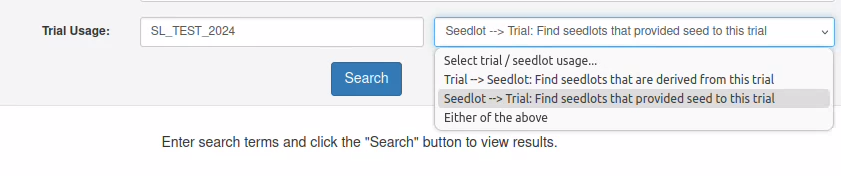
If you're unfamiliar with seedlots, they can be used in T3 to track the storage and movement of a particular set of seed derived from a particular Accession.
The current amount of seed (either a count or weight) in the seedlot is tracked and is automatically updated when seed is moved into the seedlot (from a particular plot, trial, accession, or another seedlot) or out of the seedlot (used for planting a plot or into another seedlot). You can then easily view all of the transactions of a seedlot:
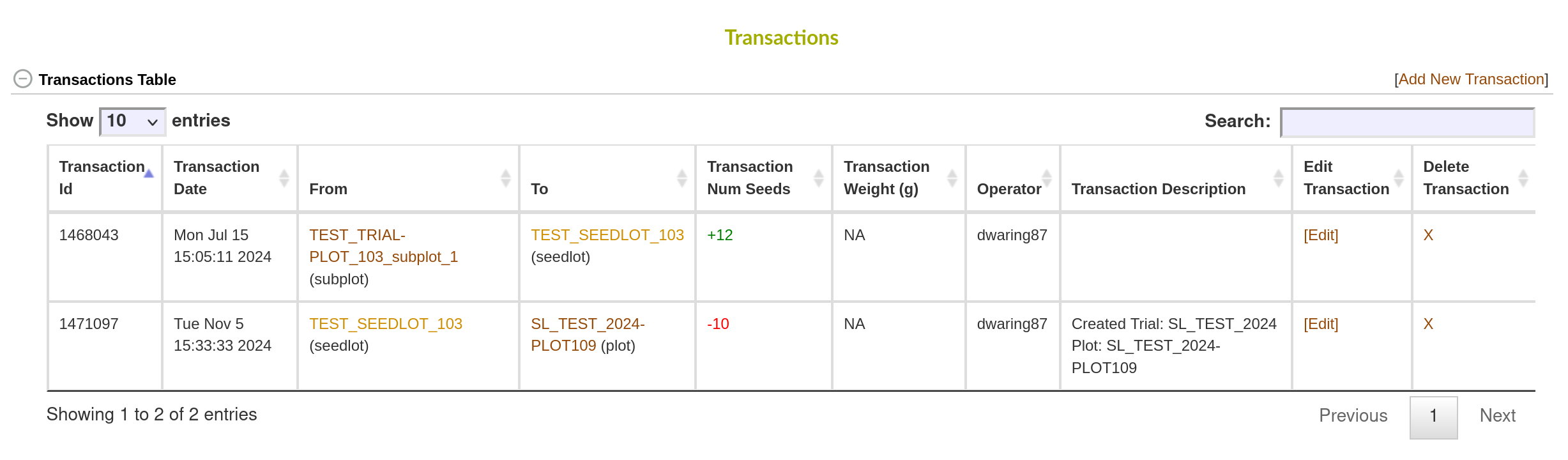
If you're interested in learning more about seedlots or have any questions about how they can be used, you can read about them in the breedbase manual or feel free to reach out to us and we can discuss these features in more detail.
As always, feel free to test out any of these new features and give us any feedback! The quickest way to get in touch with us is the Contact Us button at the top of any page on the T3 websites.
- The Triticeae Toolbox